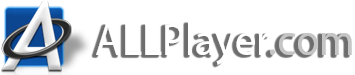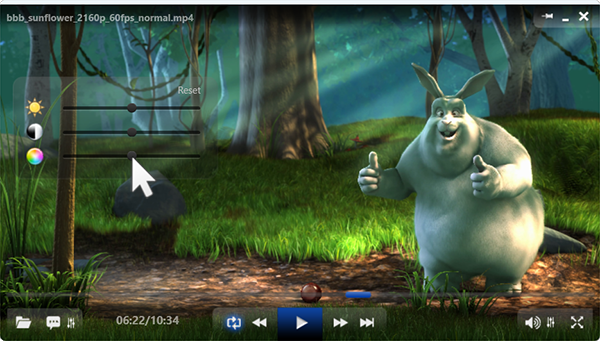 |
Settings for Colors: To bring up the color settings window, right-click on the ALLPlayer screen and select the "Color Settings" option. It is possible to adjust:
|
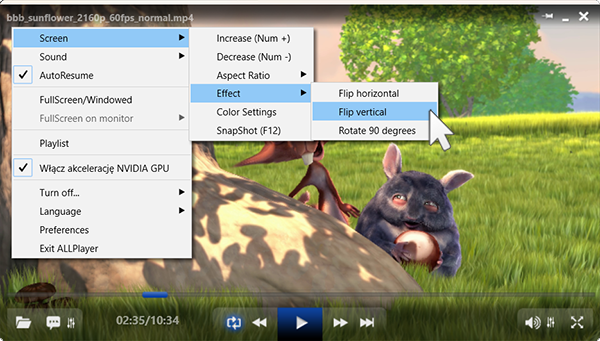 |
Image Settings: To access the image settings window, right-click on the ALLPlayer screen and select the "Image" option to adjust:
Tips: The easiest way to enlarge and reduce the window is with the "+" and "-" keys on the numeric keypad (find other keyboard shortcuts here).
|
|
OSD Display Settings: On the ALLPlayer window, two pieces of information are displayed which we can freely configure:
Both pieces of information can be freely moved around the screen and placed wherever we wish. We can also change the color and size of these informations.
|